How to do Npower Biometric Fingerprint Enrollment for Batch C Applicants.
Npower biometric fingerprint capturing process has been released. The npower biometric enrollment and verification commenced a few days ago. Batch c applicant can now do their npower biometric capturing on the npower biometric portal website.
The Ministry in charge of the Npower Scheme has announced the next step for shortlisted candidates which is the biometric capture and verification of candidates.
The following 7 steps are procedures an N-Power Batch C applicant is to carry out to complete his or her Biometric Fingerprint Capture Verification/Enrollment as a prerequisite for the N-Power shortlisting process.
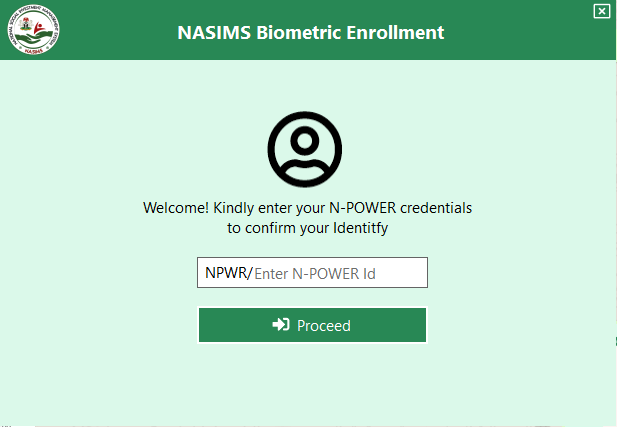
How To Do NPower Biometric Fingerprint Enrollment / Verification.
Below is the step by step guide to npower biometric capture. Follow carefully to access and complete the n-power beneficiary enrollment form.
- Once an N-Power Batch C applicant is able to access the dashboard the N-Power Batch C applicant should click on the “Verification” tab.
- The N-Power Batch C applicant should Click on “Capture Your Fingerprint” near the fingerprint icon.
- The N-Power Batch C applicant should navigate to the new page “NASIMS (N-POWER) Biometric Client”. The N-Power Batch C applicant is expected to see the information (see attached image) below on the new page (https://nasimsbiometric.blob.core.windows.net/enrollment/Publish.htm)
– Module: NASIMS Biometric
– Package Name: NASIMS Biometric Enrollment
– Publisher: NASIMS (NPOWER) - This prerequisite below is required and should be installed separately before clicking the Install button:
– Biometrics Prerequisite for either 32-bit Installation or 64-bit Installation
– The following prerequisite is required and will be installed during the installation:
.NET Desktop Runtimes
– If these components are already installed, you can launch the application now. Otherwise, click the button below to install the prerequisites and run the application. - The N-Power Batch C applicant should click the install button to install the prerequisites and run the application. It is recommended that N-Power Batch C applicants carry out this operation using a laptop or a desktop computer system since the application runs on a 34bit/64bit windows operating system.
- The N-Power Batch C applicant should click on “Install” to install the NASIMS N-Power Biometrics Prerequisite application on your computer or another high caliber device.
- After the installation, the N-Power Batch C applicant should click on “Launch” to run the application software. Then the N-Power Batch C applicant should follow the onscreen prompts instructions to capture his or her fingerprint and complete the N-Power Batch C physical verification enrolment of the biometric data.
Npower Biometric Software System Requirements.
After npower biometric software download, for the software to work very well on a computer when installed, the device needs to meet the following system requirements.
The npower nasims biometric enrollment module requirements are as follows;
- Only digital persona 4500 digital personscanner shall be used for the npower biometric fingerprint data capture.
- Download the digital persona 4500 driver for either 32 bit or 64 bit, depending on your system architecture. You need to install this driver before the scanner can work.
These are the basic things needed for the npower biometric registration module to work.
Npower biometric closing date.
The npower biometric closing date will be announced soon. Be sure to bookmark this page and check back as often as possible for updates.
